Getting Started
This page will guide you through getting started with CloudRepo.
We’ll walk you through signing up for your first free trial and then creating your first repository and user.
Sign Up for a Free Trial
The first thing we’ll need to do is sign up for a CloudRepo free trial on the CloudRepo Signup Page .
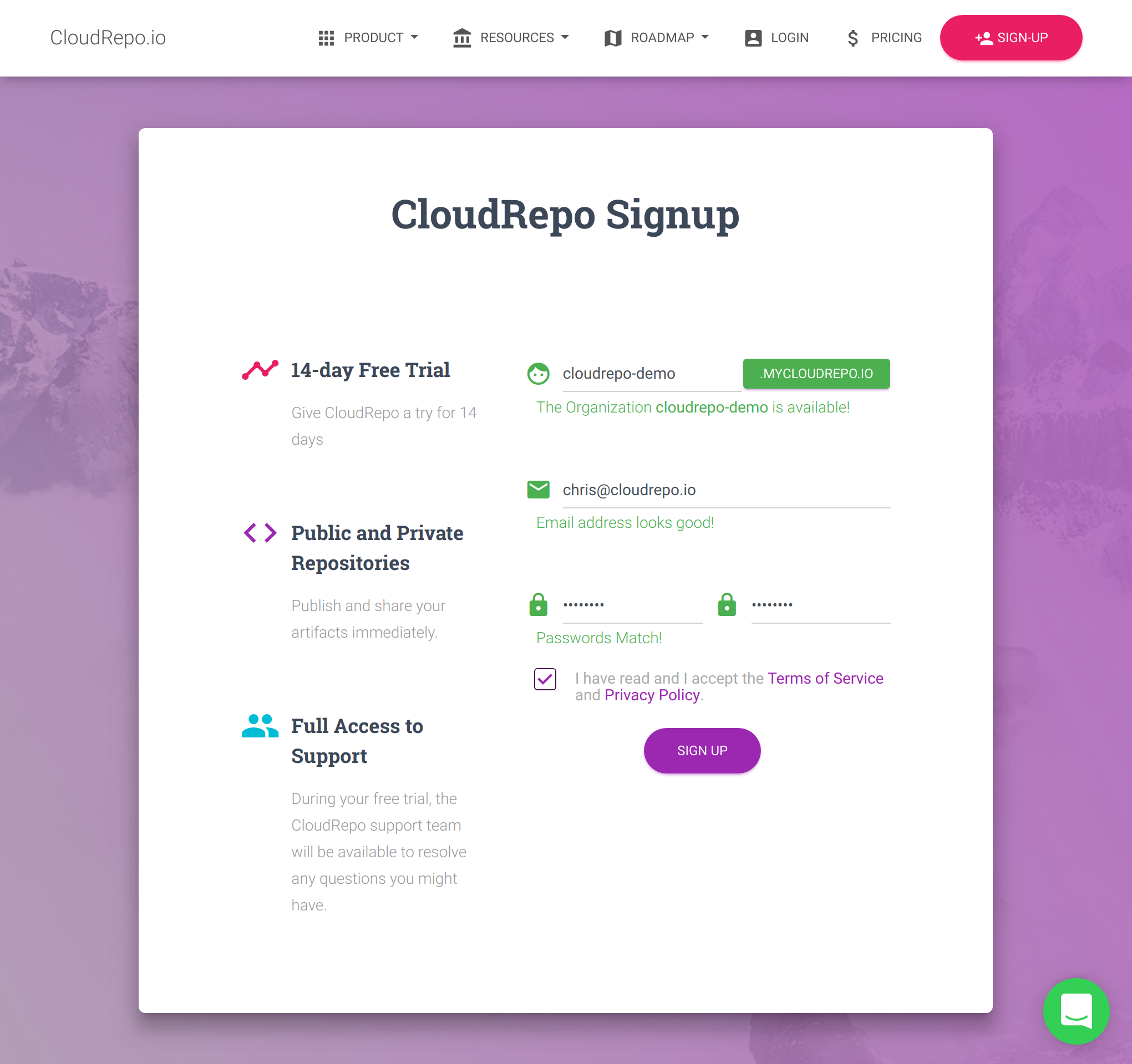
Enter your information on this page and when everything is validated click the Sign Up button.
First Time Login
After you successfully complete sign up, you will be immediately logged into the CloudRepo Admin Portal .
Subsequent logins will require that your credentials, but for our first time we jump right in.
Onboarding
Upon entering the Admin Portal, you will be presented with the Onboarding Screen:
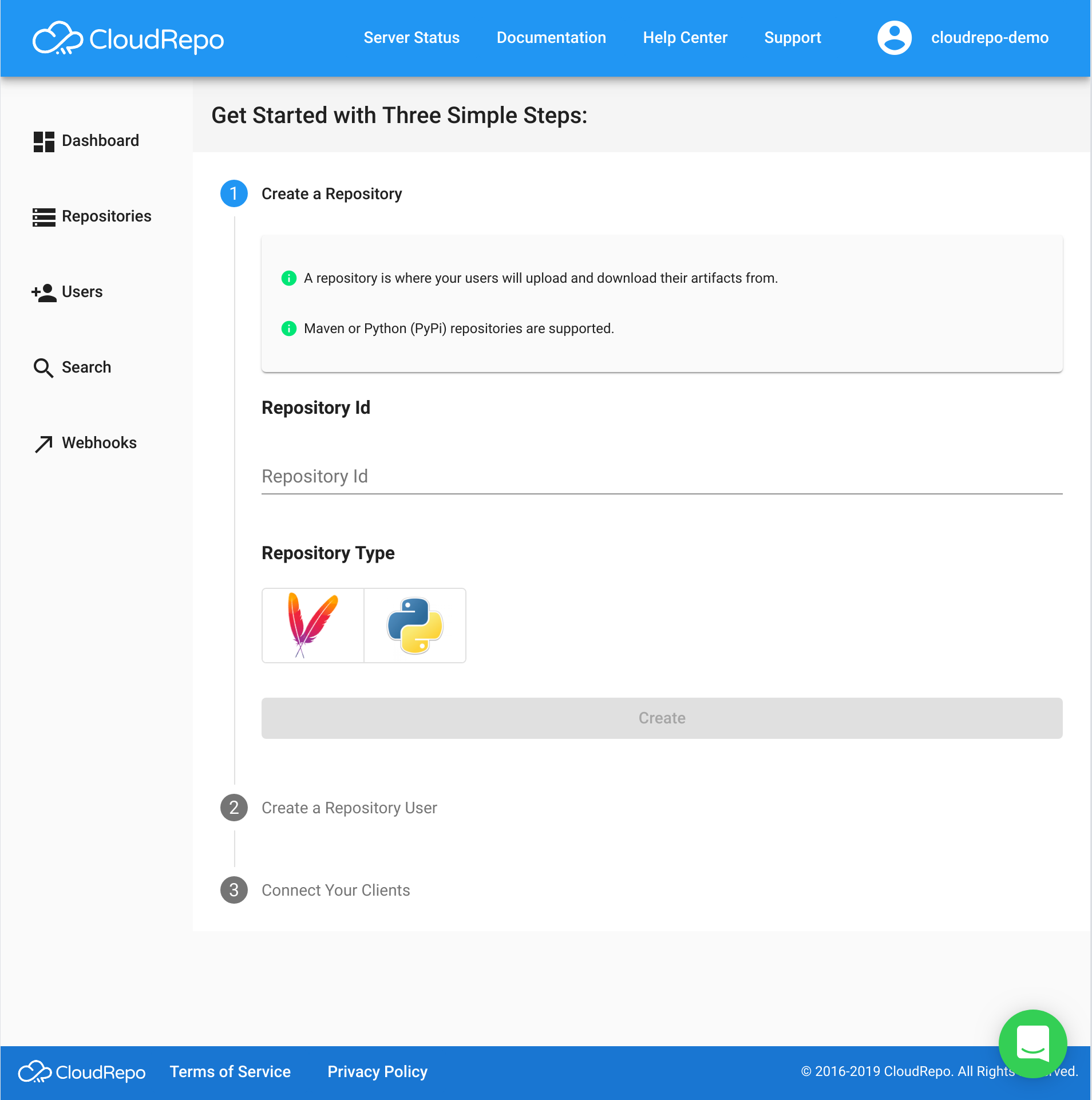
Creating Your First Repository
The initial onboarding page prompts you to create your first repository.
Enter the name of the repository you wish to create in the ‘Repository Id’ field.
Then, select the repository type (either Maven or Python) and select create.
In our example, we’ve created the ‘maven-snapshots-repo’ with a repository type of ‘maven’.
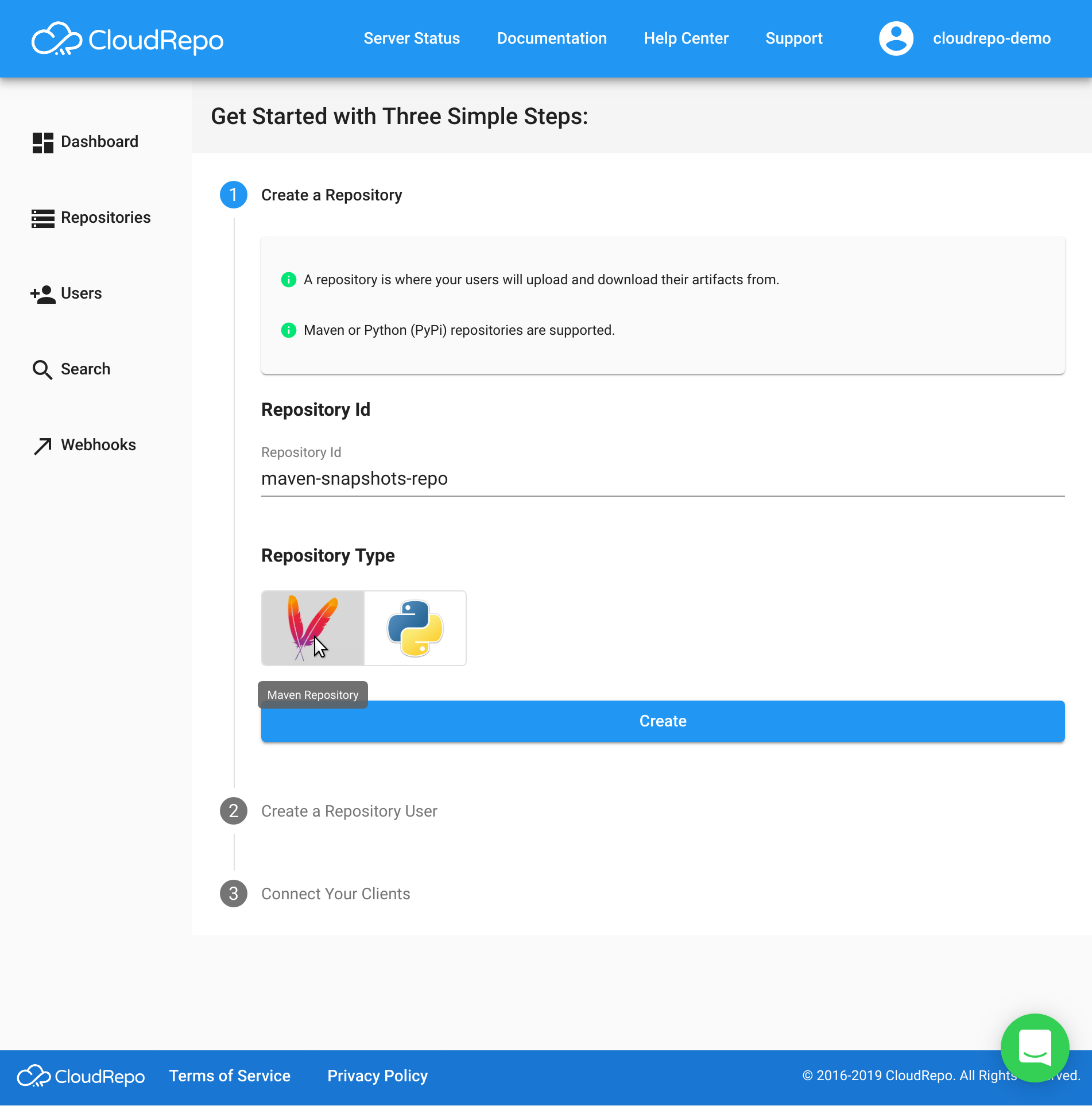
Creating your First Repository User
A repository user is required to access your private repositories.
Note
You can not use your admin credentials for repository access. You must create a repository user.
A repository user requires nothing more than an email address and passphrase.

Onboarding Complete
The following screen appears as soon as you’ve successfully completely onboarding:
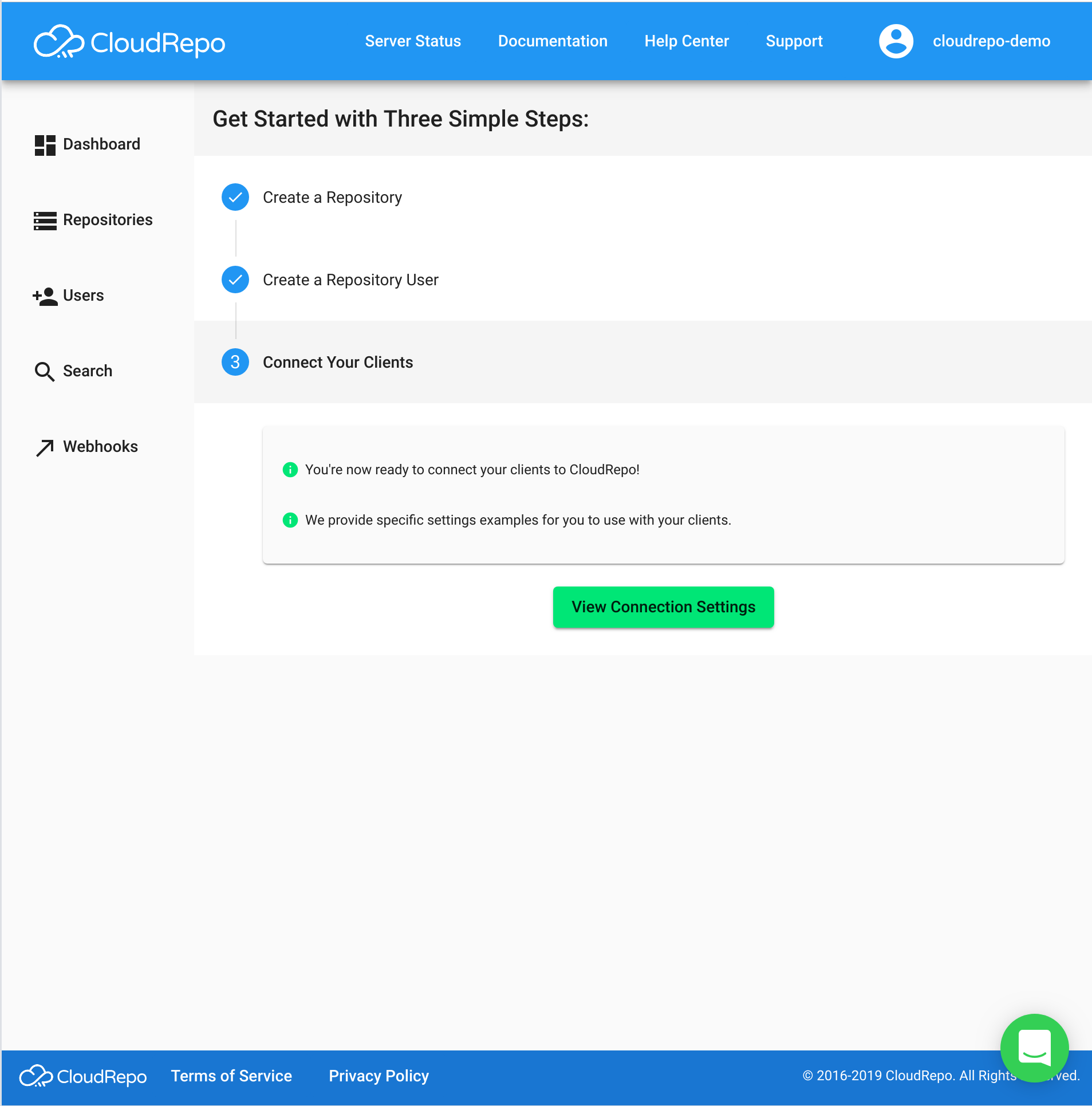
That’s all you had to do from the CloudRepo side of things! That was pretty easy, right?
Now, all you have to do is configure your clients to use your new user’s credentials and point at your new repository.
View Connection Settings
Now that you have created a repository and a user, you are ready to connect your clients to CloudRepo and publish artifacts.
Click the ‘View Connection Settings’ button to view the specific settings for your new repository.
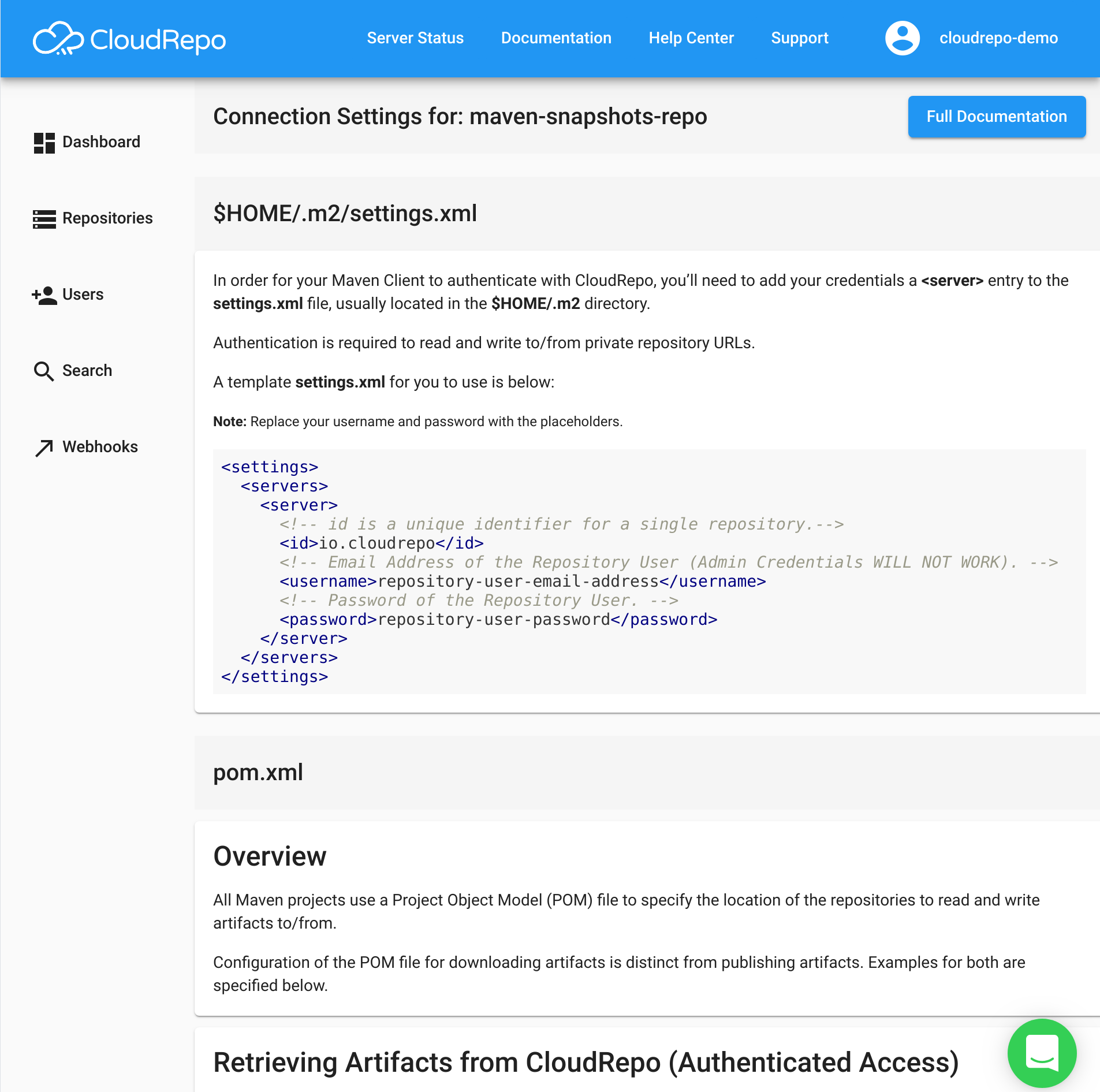
Follow the instructions here for configuring your clients.
Note
If you want to get back to the repository specific connections screen in the future, you can access it via the indiviual repository.